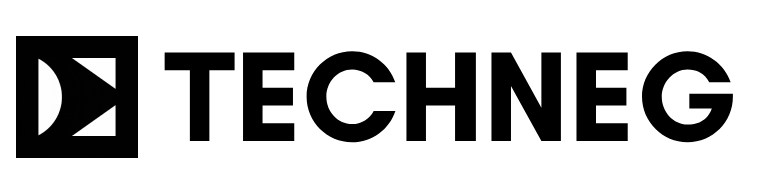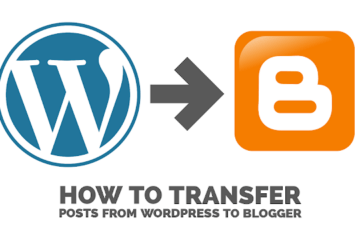Last Updated on December 9, 2023 by Ajay Kumar
In our everyday lives, we use digital tools like shopping online and checking social media, making them a big part of how we work and have fun.
Think about this: the things we do online, such as emails, social media, and online banking, have a lot of personal info about us. Imagine these online places as homes; your password is like the key that lets you into these virtual houses.
With sneaky online threats, having a strong password is like having a superhero shield. It’s not just a random mix of letters and numbers; it’s your guard against the bad guys.
This guide we’re talking about isn’t just a list of do’s and don’ts; it’s like a story where you’re the hero. You get to be in charge of your online world and ensure your digital life is safe and sound.
As we go through these tips to keep your online world safe, think of it like a journey where you’re the main character. Your online self is like a superhero, and a strong password is your superpower, making sure your online story stays in your control.

1. The Basics of Strong Passwords
1.1 – Length Matters: Go Long or Go Home
Alright, let’s talk about why the length of your password is a big deal.
Imagine your password is like a secret code that lets you into your special club online. Now, the longer this secret code is, the tougher it becomes for someone sneaky to figure it out.
Think of it this way: if your password is short, like a magic word with only a few letters, it’s like having a tiny lock on your club door. Not very safe, right? But, if you make that magic word longer, like a whole sentence, you’ve just turned that lock into a big, strong fortress door.
Here’s the thing – we recommend a minimum of 12 characters for your password. It’s like making your magic word a bit longer to build a stronger fortress. The more characters you add, the trickier it becomes for someone trying to guess or crack your password.
So, when it comes to passwords, remember: the longer, the better. It’s like adding more layers to your fortress, making sure your online club stays super secure.
1.2 – Complexity is Key: Mix It Up
Alright, let’s dive into why mixing things up in your password is a smart move.
Think of your password as a secret recipe for your favourite dish. The more ingredients you add, the more flavorful and unique it becomes. In the world of passwords, adding a mix of uppercase and lowercase letters, numbers, and special characters is like creating a super-secret recipe that’s hard for anyone else to guess.
Imagine you’re making a password salad. If you only use lowercase letters, it’s like having a salad with just one type of veggie – a bit plain and easy to guess. Now, add some uppercase letters, numbers, and special characters, and you’ve got a tasty mix that’s way more challenging for someone to figure out.
Here are a couple of examples to make it easier:
- Plain Salad (Weak Password):
- lettuce
- Tasty Mix (Strong Password):
- L3ttu$E&
See the difference? The second one has a mix of uppercase and lowercase letters, plus numbers and special characters. It’s like turning your password into a gourmet dish that’s not only delicious but also hard for others to crack.
Check out our Random Password Generate – and Generate Random Strong Passwords without hassle with different password strength and combination, and too with utmost privacy, because we do not store the generated password anywhere
So, when it comes to passwords, remember to mix it up like you’re cooking up something special. The more variety you add, the stronger and more secure your password becomes.
1.3 – Avoid Common Words and Phrases
Let’s talk about making sure your password is like a secret code, not an open book.
First off, stay away from using everyday words or phrases. If your password is something common, like “password” or your birthday, it’s like leaving your front door wide open. We want to avoid that!
Here’s the trick: go for the unexpected. Use words that don’t have an obvious connection, like “banana” and “spaceship” – a combo that’s not easy to guess.
Now, if you want to take it up a notch, try using acronyms. Take the first letters of a phrase you like, and mix them up. It’s like turning “I love sunny days” into “IL$D&” – much harder for someone to crack.
To sum it up, keep your password unique and tricky. Avoid the usual suspects and opt for a mix of unrelated words or acronyms. This way, your password becomes a fortress, not a welcome mat.
Password Guessing is Common
On average, it takes a hacker less than one second to crack a simple, easily guessable password
2. Best Practices in Password Management
2.1 – Unique for Every Account: No Copy-Pasting
Let’s chat about why using the same password for all your accounts is a bit like giving out copies of your house key to everyone you meet – not the best idea.
See, if someone figures out that one password, it’s like they have a key to your entire digital life. Imagine using the same key for your house, car, and office – if someone gets hold of it, they’ve got access to everything!
So, here’s the deal: avoid using the same password everywhere. Each account deserves its unique key. If one key goes missing, the others are still safe and sound.
Now, keeping track of all those keys might sound tricky, but that’s where password managers come to the rescue. They’re like your personal keychain, securely storing each unique password for you. All you need is one strong key (a master password) to unlock them.
Imagine having a super-organized keychain that holds different keys for your email, social media, and online shopping – that’s what a password manager does for your digital life.
So, bottom line: don’t copy-paste your passwords across accounts. Give each one its special key, and let a password manager keep them safe and sound. It’s like having a trustworthy friend who guards your keys with a digital fortress.
2.2 – Update Regularly: Stay Ahead of the Curve
Let’s talk about why giving your passwords a little refresh is a smart move, especially for the important stuff.
Imagine your password is like changing the lock on your front door from time to time. If you always use the same key, someone might figure it out eventually. So, here’s the plan: update your passwords regularly, especially for crucial accounts like your email or bank.
Now, I get it – remembering to change your passwords might slip your mind. That’s where setting reminders can be a game-changer. Just like putting a note on your fridge, set a reminder on your phone or computer to nudge you when it’s time for a password update.
And here’s a trick: make it manageable. You don’t have to change all your passwords at once. Start with one or two, maybe the most important ones, and go from there. It’s like giving your digital locks an occasional refresh, one at a time.
So, to stay ahead of the curve, think of updating passwords like changing your toothbrush – do it regularly, and it keeps things fresh and secure. Set those reminders and make it a manageable routine for a safer online experience.
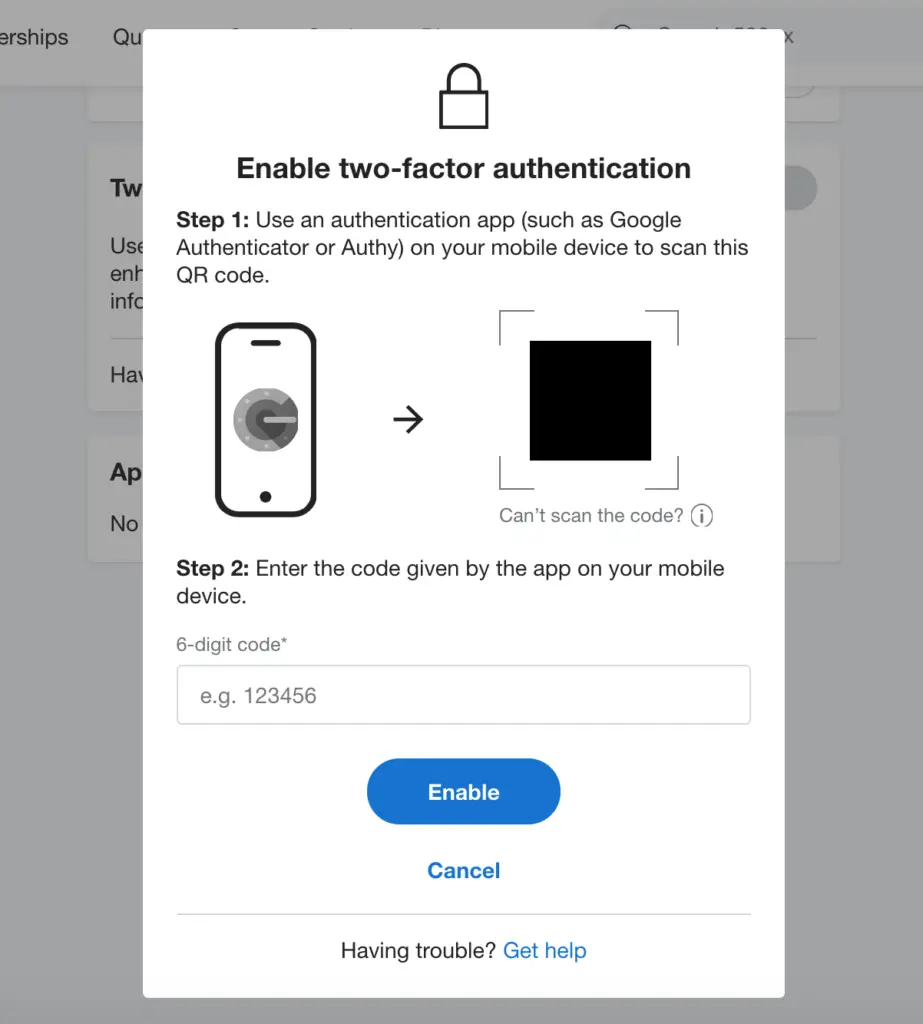
2.3 – Two-Factor Authentication (2FA): Double the Security
Alright, let’s talk about a cool superhero move for your online accounts – it’s called Two-Factor Authentication or 2FA.
Imagine your password is like the secret code to your clubhouse. Now, 2FA adds an extra layer of security, like having a secret handshake on top of your secret code. It’s like having two locks on your front door instead of just one – double the security!
Here’s how it works: when you log in, besides entering your password, you also get a special code on your phone or email. It’s like having a backup key that changes every time you use it. Even if someone somehow figures out your password, they’d still need that changing special code to get in.
Now, setting up 2FA is easier than ordering pizza. Let me walk you through it:
For Google – How to Setup Two-Factor Authentication (2FA) in Google:
- Go to your Google Account settings.
- Select “Security” from the menu.
- Look for “2-Step Verification” and follow the steps to set it up.
For Facebook – How to Setup Two-Factor Authentication (2FA) in Facebook:
- Go to your Facebook settings.
- Click on “Security and Login.”
- Look for “Use two-factor authentication” and follow the instructions.
For Apple -How to Setup Two-Factor Authentication (2FA) on iPhone :
- On your iPhone, go to Settings.
- Tap on your Apple ID, then go to “Password & Security.”
- Select “Turn on Two-Factor Authentication” and follow the prompts.
See? Easy peasy! Setting up 2FA is like giving your online accounts a superhero sidekick. It’s that extra layer of protection making sure your digital clubhouse stays safe and sound.
3. Additional Security Measures
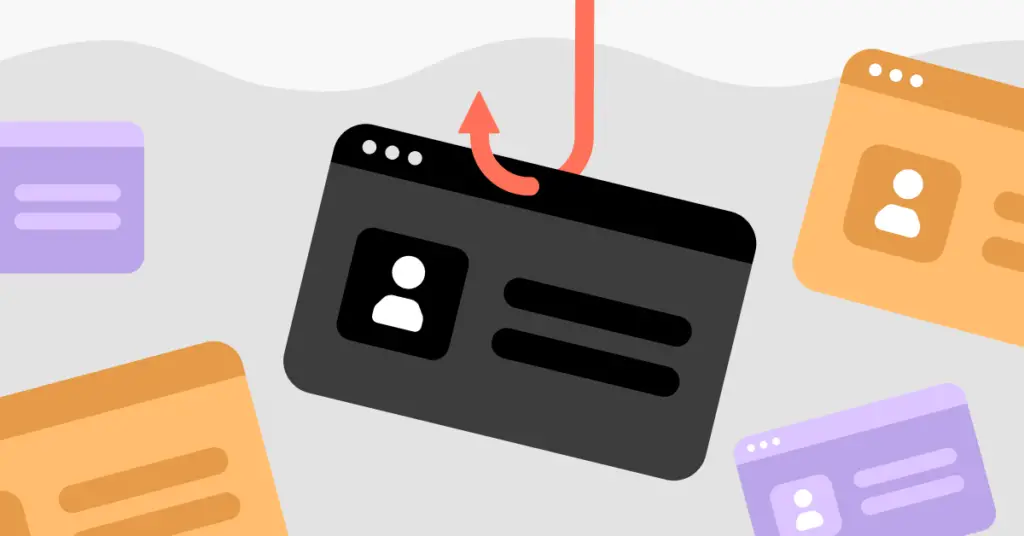
3.1 – Beware of Phishing: Verify Before You Trust
Alright, let’s chat about a digital sneak attack called phishing – it’s like someone trying to trick you into giving away your secret clubhouse code.
Phishing is when a sneaky person pretends to be someone trustworthy, like your bank or a popular website, to get your info. Imagine getting a letter that looks like it’s from your best friend, but it’s actually from a trickster trying to learn your secrets.
Here are some common phishing tactics to watch out for:
- Email Tricks:
- Watch out for emails pretending to be from your bank, saying there’s a problem with your account. Always double-check by calling your bank directly.
- Fake Websites:
- Be cautious of links in emails that take you to websites that look real but are fakes trying to steal your info. Always go directly to the website by typing the address yourself.
- Urgent Messages:
- If you get a message saying you need to act urgently, pause and think. Phishers often create a sense of urgency to catch you off guard.
Now, here are some tips to stay one step ahead of these digital tricksters:
- Double-Check the Sender:
- Before clicking on any links, make sure the email is really from who it says it is. Check the email address closely.
- Look for Red Flags:
- Misspellings, weird grammar, or generic greetings can be signs of a phishing attempt. Legit companies usually don’t send messy emails.
- Hover, Don’t Click:
- Hover over links to see where they lead before clicking. If it doesn’t match the official website, it’s likely a trap.
- Verify Urgent Messages:
- If you get an urgent email, don’t panic. Verify it by calling the company using a number from their official website, not the email.
Remember, the best defence against phishing is to be a little sceptical. If something seems fishy, take a step back, verify, and keep your digital secrets safe from those tricky phishers.
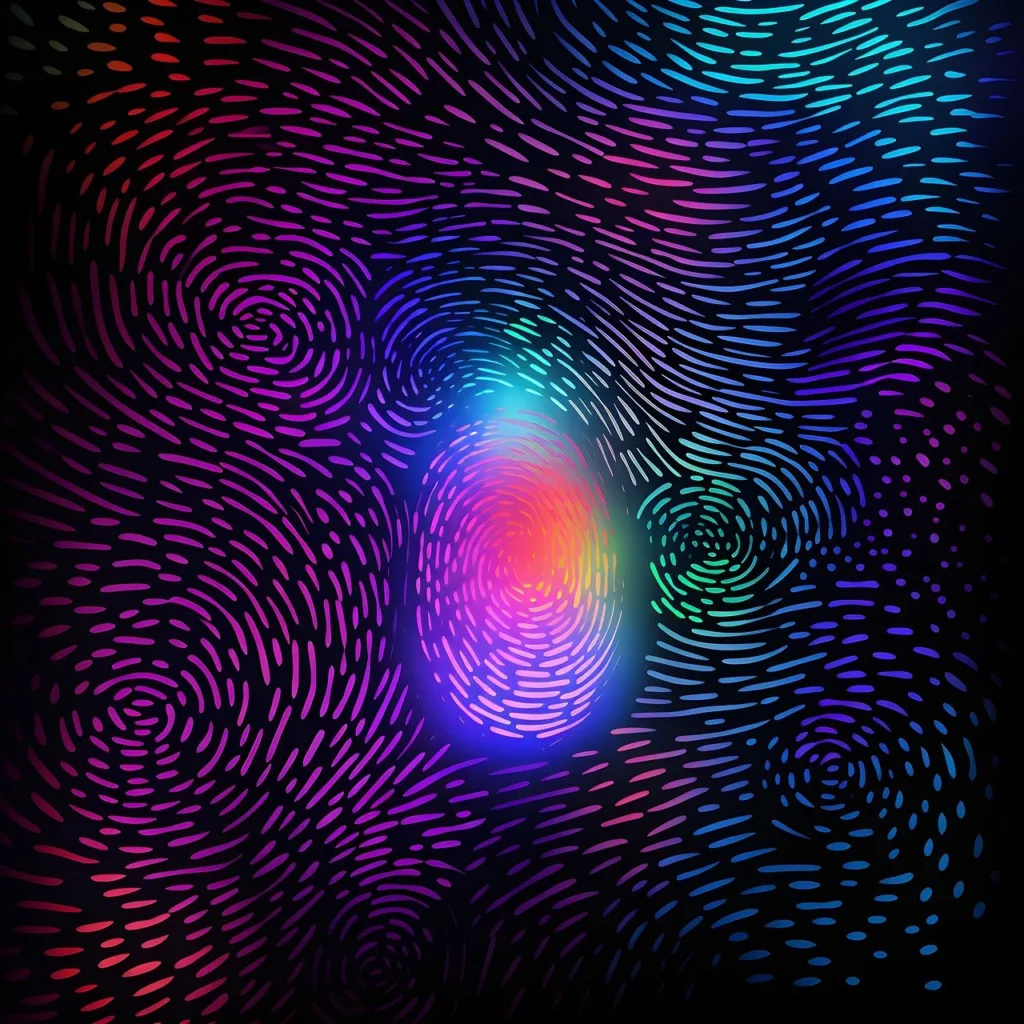
3.2 – Biometric Authentication: A Modern Shield
Alright, let’s talk about a fancy-sounding but super cool thing called biometric authentication. It’s like having a digital superhero shield for your online stuff.
Biometrics is just a fancy word for your unique body features, like your fingerprints or your face. Now, think of these features as your very own special key – one that’s so unique, that no one else in the world has the same one.
Here’s how it works: instead of typing in a password, you can use your fingerprint or your face to unlock your phone or other devices. It’s like magic, but better!
Now, why is this so awesome? Well, first off, it’s super secure because nobody else has your fingerprint or your face. It’s like having a secret handshake that only you know.
Secondly, it’s way easier than remembering a bunch of tricky passwords. No need to type anything – just a touch or a glance, and you’re in.
So, imagine your fingerprint or face as your very own superhero shield, keeping your digital stuff safe and sound. It’s like having a personal guard that knows it’s you, making your online world feel even more secure. Cool, right?
4. Staying Informed and Proactive
4.1 – Educate Yourself: Stay Informed About Security Threats
Let’s talk about staying savvy in the digital world and keeping up with what’s happening in the realm of online safety. It’s a bit like being a detective for your own online life.
So, here’s the deal: the digital landscape can change, and new tricks from the bad guys can pop up. That’s why it’s super important to keep educating yourself about cybersecurity threats.
Here are some easy ways to stay in the loop:
- Read Up:
- Keep an eye on trustworthy websites and blogs that talk about online security. They share valuable info about new tricks bad actors might be up to.
- Follow the Experts:
- Check out the social media accounts of cybersecurity experts. They often share tips and updates on the latest threats.
- Join Online Communities:
- Be part of forums or groups where people discuss online security. You can learn a lot from the experiences and advice of others.
- Online Courses:
- Consider taking simple online courses about cybersecurity. They break down complex stuff into easy-to-understand lessons.
- Security Newsletters:
- Subscribe to newsletters from reliable sources. They send you regular updates on what’s happening in the world of online security.
Remember, being informed is like having a superpower against digital dangers. By staying educated, you’re arming yourself with the knowledge needed to keep your online life safe and sound.
So, let’s be detectives together and make sure we’re always one step ahead of the bad guys in the online world!

4.2 – Regular Audits: Assess Your Security Posture
Let’s talk about why giving your digital life a regular check-up is a smart move, kinda like making sure your bike is in good shape before a ride.
So, a security audit is like going through your online stuff to see if everything is as it should be. It’s important because, just like your room gets messy over time, your online settings can get a bit tangled up.
Here’s why doing these regular check-ups is cool:
- Spotting Trouble Early:
- It helps you catch any weird stuff early on, like someone trying to sneak into your accounts.
- Staying Updated:
- Online platforms and apps often update their security features. Doing regular audits ensures you’re using the latest and greatest.
Now, let’s guide you through a simple audit:
- Passwords:
- Check if you’ve updated your passwords recently. If not, it might be time for a change.
- Two-Factor Authentication (2FA):
- Make sure 2FA is turned on where possible. It’s like adding an extra lock to your online doors.
- Privacy Settings:
- Review your privacy settings on social media. Ensure you’re sharing only what you’re comfortable with.
- Device Check:
- Look at the devices connected to your accounts. If you spot something unfamiliar, it’s time to investigate.
- App Permissions:
- Check the apps that have access to your accounts. Remove any that you no longer use or trust.
Doing these regular checks is like giving your digital space a little spring cleaning. It keeps things tidy and ensures your online world is in tip-top shape. So, put on your digital detective hat, and let’s make sure everything is secure and cosy in your online space!
Key Takeaways:
- Strong Passwords Are Essential:
- Your password is like the key to your digital world. Make it strong, and unique, and mix it up with uppercase, lowercase, numbers, and special characters.
- No Copy-Pasting:
- Don’t use the same password for different accounts. Each account deserves its unique key.
- Stay Updated:
- Regularly update your passwords, and use a password manager to keep track of them.
- Double the Security with 2FA:
- Enable Two-Factor Authentication (2FA) wherever possible. It adds an extra layer of protection.
- Watch Out for Phishing:
- Be sceptical of suspicious emails and messages. Verify before you trust to avoid falling for phishing attempts.
- Biometrics for Extra Security:
- Consider using fingerprint or facial recognition as a modern shield for your online accounts.
- Stay Informed:
- Keep educating yourself about cybersecurity threats. Follow experts, join online communities, and stay updated through reliable sources.
- Regular Audits Are Key:
- Conduct periodic security audits to ensure your online settings are up-to-date and secure.
Importance of Strong Passwords:
Your password is like the hero in your online store, guarding your digital fortress. A strong password is your superpower, and by crafting one, you’re ensuring a secure and resilient online presence.
Now, it’s time to put these superhero moves into action. Update your passwords, enable 2FA, be vigilant against phishing, consider biometric options, and stay informed. Make security a habit by conducting regular audits. Your digital world is in your hands – let’s make it a safe and secure place. Embrace these practices, and you’ll be the superhero of your online adventure!
Further Reads:
General Resources:
- National Institute of Standards and Technology (NIST) Digital Identity Guidelines: https://pages.nist.gov/800-63-FAQ/
- Microsoft Security: https://support.microsoft.com/en-us/windows/create-and-use-strong-passwords-c5cebb49-8c53-4f5e-2bc4-fe357ca048eb
- Google Password Manager: https://support.google.com/chrome/answer/7570435?hl=en&co=GENIE.Platform%3DDesktop
- Stay Safe Online: https://www.cisa.gov/
Specific Resources:
- How to Protect Yourself From Phishing Attacks: https://www.ftc.gov/phishing-0
- 5 Ways to Secure Your Home Wi-Fi Network: https://www.cnet.com/news/privacy/home-networking-explained-part-6-keep-your-network-secure/
- Social Media Privacy Settings: https://www.facebook.com/help/325807937506242
Password Managers:
- LastPass: https://www.lastpass.com/
- 1Password: https://1password.com/
- Dashlane: https://www.dashlane.com/
- Keeper Security: https://www.keepersecurity.com/
- Bitwarden: https://bitwarden.com/
Articles:
- 5 Reasons Why You Need a Password Manager: https://www.pcmag.com/categories/password-managers
- How to Use Two-Factor Authentication: https://support.google.com/accounts/answer/185839?hl=en&co=GENIE.Platform%3DDesktop
- How to Spot a Phishing Scam: https://www.geeksforgeeks.org/10-tips-to-identify-phishing-emails/
- How to Keep Your Data Safe on Public Wi-Fi: https://www.businessinsider.com/guides/tech/how-to-use-public-wifi-safely
Videos:
- How to Create a Strong Password: https://m.youtube.com/watch?v=VyG1HrAppqo
- How to Use Multi-Factor Authentication: https://m.youtube.com/watch?v=Hw3i_UWfpgE
- How to Avoid Phishing Scams: https://m.youtube.com/watch?v=Yz0PnAkeRiI
- How to Secure Your Home Wi-Fi Network: https://m.youtube.com/watch?v=eVZQ1xghd8s
- How to Manage Your Privacy on Social Media: https://m.youtube.com/watch?v=zHN3BDmOM6w

Ajay Kumar is an experienced author and the founder of Techneg.co.in, a platform dedicated to providing insightful content on technology