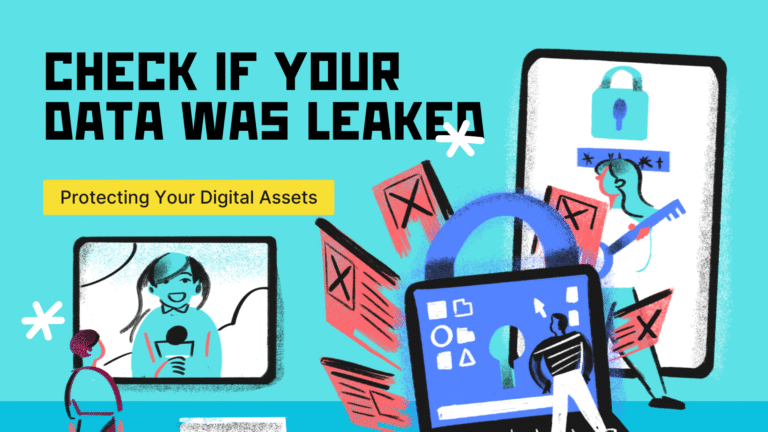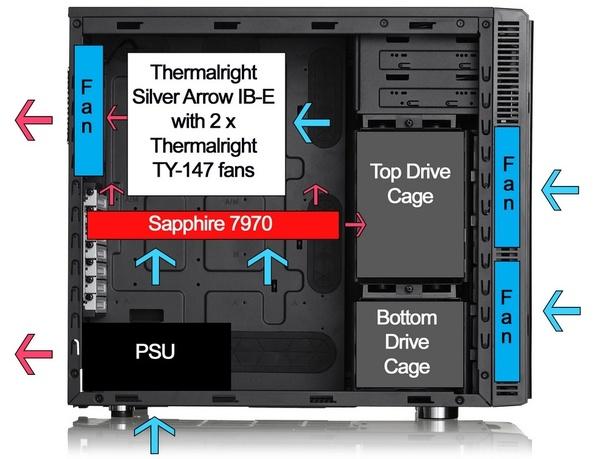
If you are willing to spend some serious money on your pc then you can also get a Ram Cooling Kit for your system although it isn’t necessary, it’s just an extra cooling method. By installing a Ram Cooling Kit You Keep the Ram(s) of your system cool as well ultimately improving the pc cooling a little bit more
No matter whether you are Gaming on your system or just doing some simple work, your pc parts are always at a risk of getting overheated and getting damage or a temporary drop in performance. However, you can avoid this significant amount of damage or performance drop by doing some simple tweaks and adjustments. So, here are the 8 Easy Ways To Keep Your PC Cool.
- 1. Keeping Your GPU & CPU Cool
- 2. Choose The Right Power Supply
- 3. Keep your system away from heating & closed areas
- 4. Your PC Case Should Have Some Space
- 5. Open PC isn’t a cool PC
- 6. Do Overclock almost perfectly and with extra precautions
- 7. Fan Placement and Orientation Matters
- Ram Cooling Kit (Not Necessary)
1. Keeping Your GPU & CPU Cool
The two components that generate the most heat in a pc are its Graphics Card and Processor. To keep your PC cool, you have to first keep your CPU & GPU as cool as you can. If you want both these parts to be impressively cool then you should have a Watercooling system installed on your PC instead of an ordinary Aircooling, however, it’s worth mentioning that Watercooling PCs are relatively harder to install as well as to maintain and when you are sticking to Aircooling then here are some tips for you other than installing a Waterblock:
Best Ways to Keep GPU & CPU Cool
1.1 Clean & Upgrade Your CPU Cooler
Your CPU is the most sensitive part of your PC and has the highest potential to overheat and gets a drop in performance or even damage. Most CPUs come with a Lower-end Stock Cooler which is designed to run just fine to keep your pc up & running but in extreme conditions like 3d rendering, heavy gaming and overclocking, the stock cooler may fail to do the job. You should consider not sticking to the stock cooler and upgrade your CPU Cooler to a better one. Also, you should keep them clean to function at their highest.
1.2 Reapplying Thermal Paste To Your CPU
Thermal paste is used to fill up the gap between your CPU IHS and the base plate of the CPU cooler or water block hence efficiently transferring the heat between them. In most cases, you shouldn’t need to reapply thermal paste more than once a few years, but in case you have removed your CPU cooler for any reason, then you should reapply the thermal paste. You may also want to consider reapplying thermal paste if you find your CPU temperatures are climbing.
1.3 Speed Up RPM Of Your CPU & GPU Fan
Most people don’t realise it, but it is possible to adjust the Fan RPM of both CPU & GPU Fans. You can simply increase the Fan Speed of your CPU by simply going to the BIOS menu while GPU Fan Speed can be controlled via the same software you use for overclocking your GPU. The Speed of Your CPU & GPU Fan will have a direct impact on the temperature of your CPU & GPU and ultimately performance.
1.4 Stop Overclocking
Overclocking your GPUs and CPUs does increase the performance but also comes with a cost of temperature increase that may even damage the part. It is required for you to do Overclocking only if you have a water cooling system because OC is generally very hot. It’s not recommended to OC without Watercooling
1.5 Always Remember Your PC Limits
Generally, PCs are categorized into entry budget, mid-end and high-end. You should always remember the limits of your pc without running a heavy AAA title or doing rendering and editing stuff. Make sure your pc meets at least the minimum system requirements of the software you are about to use so that you don’t push your pc out of its limits.
2. Choose The Right Power Supply
Power Supply is also a very hot pc component after CPU & GPU. You should always choose the best Power Supply for your system that is good enough to stay cool. PSUs aren’t normally seen to have water cooling so don’t go for that just pick up a PSU that has a good fan and doesn’t heat up a lot.
3. Keep your system away from heating & closed areas
Consider where your computer is situated — is it in a particularly warm place? Make sure to not place your PC under your table where it may face trouble in airflow. Also, make sure not to place your pc around any heat vent or in a temperature-sensitive area such as Windows.
4. Your PC Case Should Have Some Space
Make sure that no component is blocking the airflow. For best airflow & ultimately best cooling, you should leave two to three inches of space on all sides of your pc.
5. Open PC isn’t a cool PC
While it may seem that an open pc case will keep your pc clean, that’s not the case. In fact, it will make your pc a lot dirtier without any noticeable improvement in cooling. A closed pc case keeps the airflow hence maintaining the temperate. If you keep your pc open, a lot of dust will build upon your fans and eventually slow them down. Cases are designed for effective air handling, and with fans and proper intake, you can maintain the reliability of your system’s components.
6. Do Overclock almost perfectly and with extra precautions
Overclocking does increase the performance of your pc, but it comes with the cost of overheating as it pushes your system to its very limits. Regardless of how you’re overclocking, make sure you take additional precautions to improve your system’s cooling ability. If you are new in Overclocking stuff then always do OC under the supervision of someone professional or at least familiar with the process.
7. Fan Placement and Orientation Matters
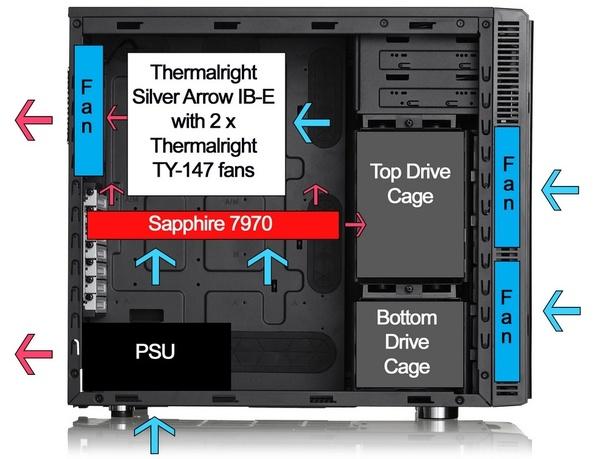
As you can see in the image above, the placement of your case fan matters. The fans on the front should be taking air from outside to in while the back fans should push the hot air out. If you have or planning to install fans on the top side of your case then keep them taking cool air from the outside to the inside of the case.
Ram Cooling Kit (Not Necessary)

If you are willing to spend some serious money on your pc then you can also get a Ram Cooling Kit for your system although it isn’t necessary, it’s just an extra cooling method. By installing a Ram Cooling Kit You Keep the Ram(s) of your system cool as well ultimately improving the pc cooling a little bit more